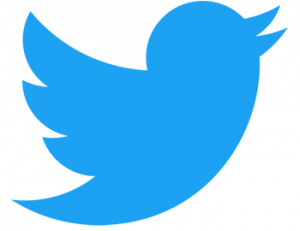Hi, Do you want to change on login page from WordPress default logo to with own custom logo? On this tutorial i will learn you about how to change WordPress login page logo from default to the custom one. When you’ll first setup a new WordPress site, the WordPress software automatically adding with a default logo to your login page. But you don’t worry if you wanna to change this, so you can change easily.

METHOD 1:
Changing WordPress Login Page Logo using by functions.php.
Step 1: Login to your Hosting server cPanel with username and password if you don’t know username and password, So ask your Web Developer or Hosting provider
cPanel Login URL look like this: yourdomain.com/cpanel

Step 2: After login successfull, Now locate the “File Manager” from FILES section and open it.

Step 3: Now click on “www” folder and go to the functions.php file on your theme folder and click on the functions.php file and edit it.
For Example go to: www/wp-content//themes/MyThemes/functions.php
On the functions.php file press right button from you mouse and click on “Edit” option

Now copy and paste following code inside functions.php file
?>
<style type=”text/css”>
body.login div#login h1 a {
background-image: url(http://mydomain.com/wp-content/uploads/logo.png);
padding-bottom: 20px;
}
</style>
<?php
} add_action( ‘login_enqueue_scripts’, ‘login_logochange’ );

The next step is change URL of your logo file to the http://mydomain.com/wp-content/uploads/logo.png
Finally Save the file and reload the login page from your WordPress Website and there has changed with your own custom logo.
Direct from WordPress Dashboard:
Without going to Hosting Server cPanel
If you have not access on the hosting server cPanel but also you can do this, But one more thing you must Site Administrator and must be access Theme Editor options:
Step 1: Login to your WordPress Dashboard with username and Password.
Step 2: Go to “Appearance” menu from left sidebar.
Step 3: click on “Theme Editor” from appearance menu
Step 4: Now find the functions.php file from right sidebar.
Step 5: Now drop the above given code inside functions file, Now update the file and save your works.
METHOD 2
Change Login logo by using Plugins:
if you don’t no how to go functions.php file from hosting server cPanel or from Theme Editor or don’t have access on this or something else but still you can customize change login page logo using by plugins: it is easy and freeware, On the WordPress plugins store lot of more type of this plugins you can choose anyone and you can change by easiest ways.
Step 1: Login to your WordPress Dashboard.
Step 2: Go to “Plugins” on left sidebar and click on the “Add New” button from plugins menu.
Step 3: Now type this keyword “My WordPress Login Logo” and search press Enter from keyboard, Now click on “Install Now” button and make Active this plugin.
you can also download this plugins direct from WordPress plugins site. https://wordpress.org/plugins/my-wp-login-logo/

Step 4: Now click on “My WordPress Login Logo” from left sidebar button and open it.

Now upload the New custom logo direct from your computer and customize the other things according of your needs and finally update the page.
I hope on this tutorials you have enjoyed, if you have any questions or problem about related please write your comment without hesitate.
In the end
I hope you have found this article helpful. Let us me your opinion or questions if any through the comment form in below or use this form to ask your question.